As part of the district’s efforts to equip students with 21st century skills, the 1 to 1 laptop initiative, funded by Mill and Bond dollars, was approved by voters in the fall of 2010. As part of this initiative, laptops are checked out to Blevins' students at the beginning of each school year. This project enables all Blevins’ students access to technology by having a computer in every classroom and the ability to use it at home for school work, while also teaching computing skills including care and maintenance.
Laptop Reminders:
- No stickers or skins are allowed on school laptops. Nametags and barcodes must not be tampered with.
- Restart once a day.
- 2 options: Keep your charger at home and charge your laptop every night, or bring your charger to school every day so you don't run out of battery power.
- Always have a backup of your work! Use your Google Drive or your student folder to store your work. If your computer has issues and needs to be re-imaged, you may lose everything stored on your computer.
- Remember you cannot access your student folder from home, so if you need to work on files outside of school, save them to a USB flash drive, email yourself a copy, store them on your Google Drive, or save a copy to your laptop (but remember to save to your student file when you get to school).
- Remember you cannot access any personal email accounts from school computers. Make sure to use your PSD email account for sending essential documents to yourself and other students. And remember that your student email account is emptied out each summer, so do not use it to store any important messages or documents that you do not have access to elsewhere.
- Remember you cannot install or download software to your laptop. Installing games, programs, or downloading non-school related documents, videos, photos and files to your laptop may result in disciplinary action.
- Remember that your laptop must be checked in at the end of each school year. If you are leaving Blevins or transferring to another school inside or outside of Poudre School District, you must check in your laptop and charger in the Media Center before leaving.
Frequently Asked Questions
Lost or Stolen:
What do I do if my laptop is lost, or I think it was stolen?
- See Mr. Schreiner, Mrs. Sanger or our School Resource Office in the Front Office to report your laptop (or battery) as lost or stolen. They will help you determine the next steps to take.
What if I lose my charger?
- The cost to replace a lost charger is $26.00.
Computer Issues:
My touchpad/mouse is no longer responding. What do I do?
- See Mr. Bertoni in the Library ASAP.
What if my charger is broken or stops working?
- See Mr. Bertoni in the Library ASAP. Make sure to bring your charger and laptop with you.
What if my laptop has physical damage?
- See Mr. Bertoni Library ASAP. Accidents happen, so don’t panic! The sooner you report the problem, the better we will be able to troubleshoot the issue.
I need a program installed for one of my classes, but I’m not allowed to download or install it. What do I do?
- See Mr. Bertoni in the Library. If the program is available and is for classroom use, he may be able to help with the install process.
The Java on my laptop isn’t working, or needs to be updated. What do I do?
- See Mr. Bertoni in the Library for support.
My student email account has reached capacity. What do I do?
- Make sure your Sent, Deleted Items, and Drafts folders are empty. If you continue to experience issues, please visit the Library for support.
Troubleshooting technique
- Try restarting your laptop before bringing it to the Library to see if it fixes the issue. (Do a control/alt/delete, click on the power icon in the bottom right-hand corner and choose "restart".) When in doubt - reboot!
I’ve never logged in before. What is my password?
- Your default password will be:
- The 1st four numbers of your PIN #
- Capital 1st letter of your first name
- Lowercase 1st letter of your last name
- ++ (plus, plus)
For example: John Doe, PIN #1234567 = 1234Jd++
My password needs to be reset. What are the requirements for a new password?
- At least 8 characters long, with at least 3 of the following 4 things:
- Upper case
- Lower case
- Symbol
- Number
- Cannot contain any part of your name or the word “student”.
Laptop and Charger Checkout:
Can I use my personal device instead of checking out a PSD provided device?
- No. No personal devices can connect to the PSD network, including staff and students. The PSD provided devices are also equipped with filters for school appropriate usage.
How do I check out a loaner laptop?
- A limited number of emergency laptops are available for checkout on an as-needed basis for students whose computers are being repaired. If a laptop is damaged, please bring it to Mr. Bertoni and he will issue you a new one and send the damaged one to be repaired.
- A limited number of laptops are available for checkout on an as-needed basis for a student who has forgotten theirs (determined on a case by case basis each day). See Mr. Bertoni to check out a loaner laptop. It must be returned at the end of the loaner day. Failure to do so may result in a loss of loaning privileges.